ComboCurve: Converting Forecasts to Type Curves - VBA Enabled Workbook for .csv export/import
See the file attached below and watch the video for a demonstration.
Directions:
1) Go to CC Forecast Module and select the Forecast set you wish to convert
a) On Forecast Options ==> Export Forecast Parameters (csv) ==> Download using the default dates (or some edited if you choose)
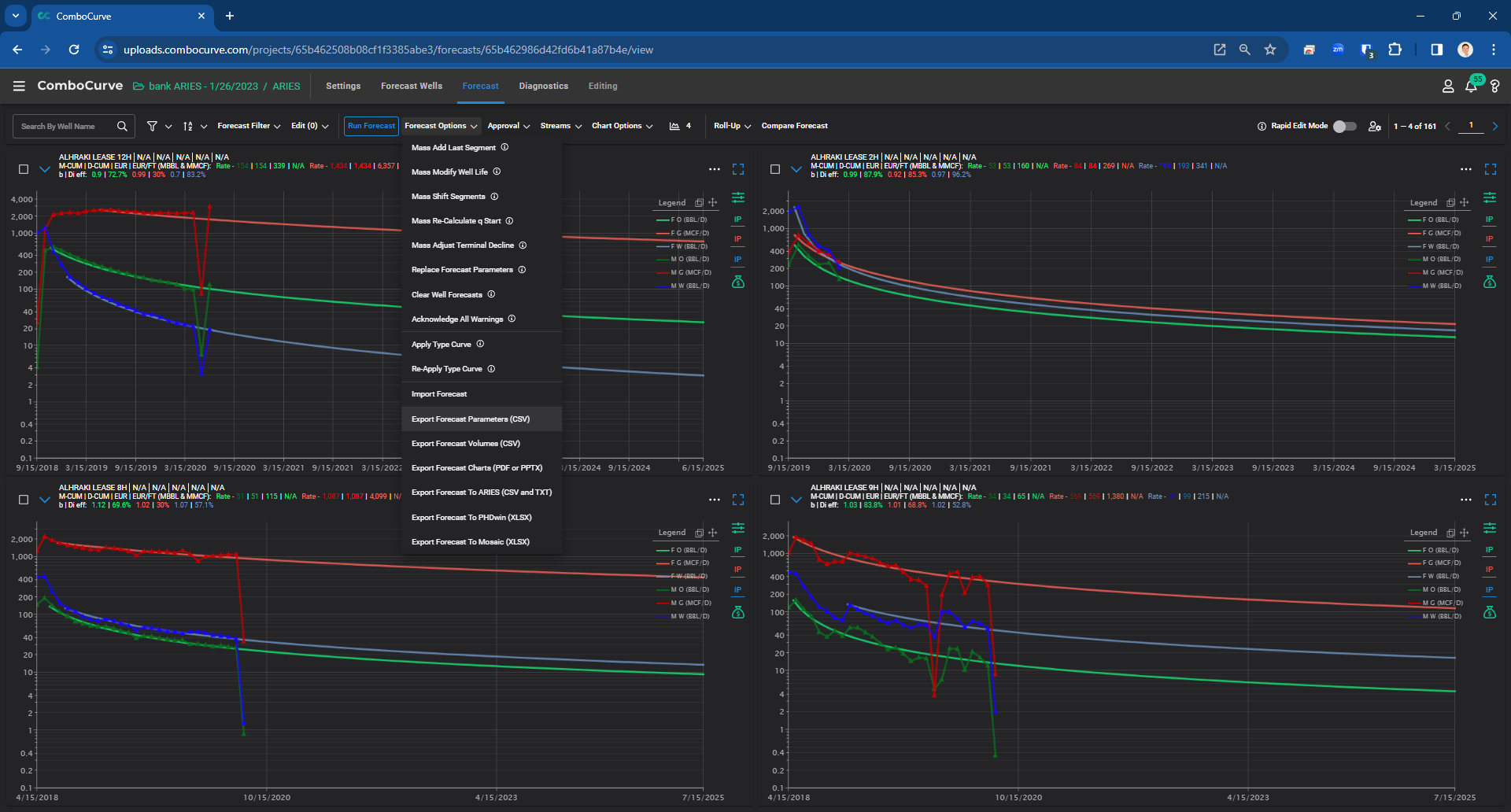
2) Open the attached "CC Forecast to Type Curve - Converter.xlsm" file below and run the workflow
Step 1 Save this file to a folder
Step 2 Put a csv file export of Forecasts from ComboCurve in that folder or anywhere else
Step 3 Press the button to navigate to and pick that file and convert
Step 4 When finished, the resulting Type Curve import .csv file will be in the same directory as your Forecast (appended with " - TC to CC")
3) Navigate to CC on the Project Landing Page and select "SEE ALL" on the Type Curve module
a) At the top of the screen select "CSV" Import
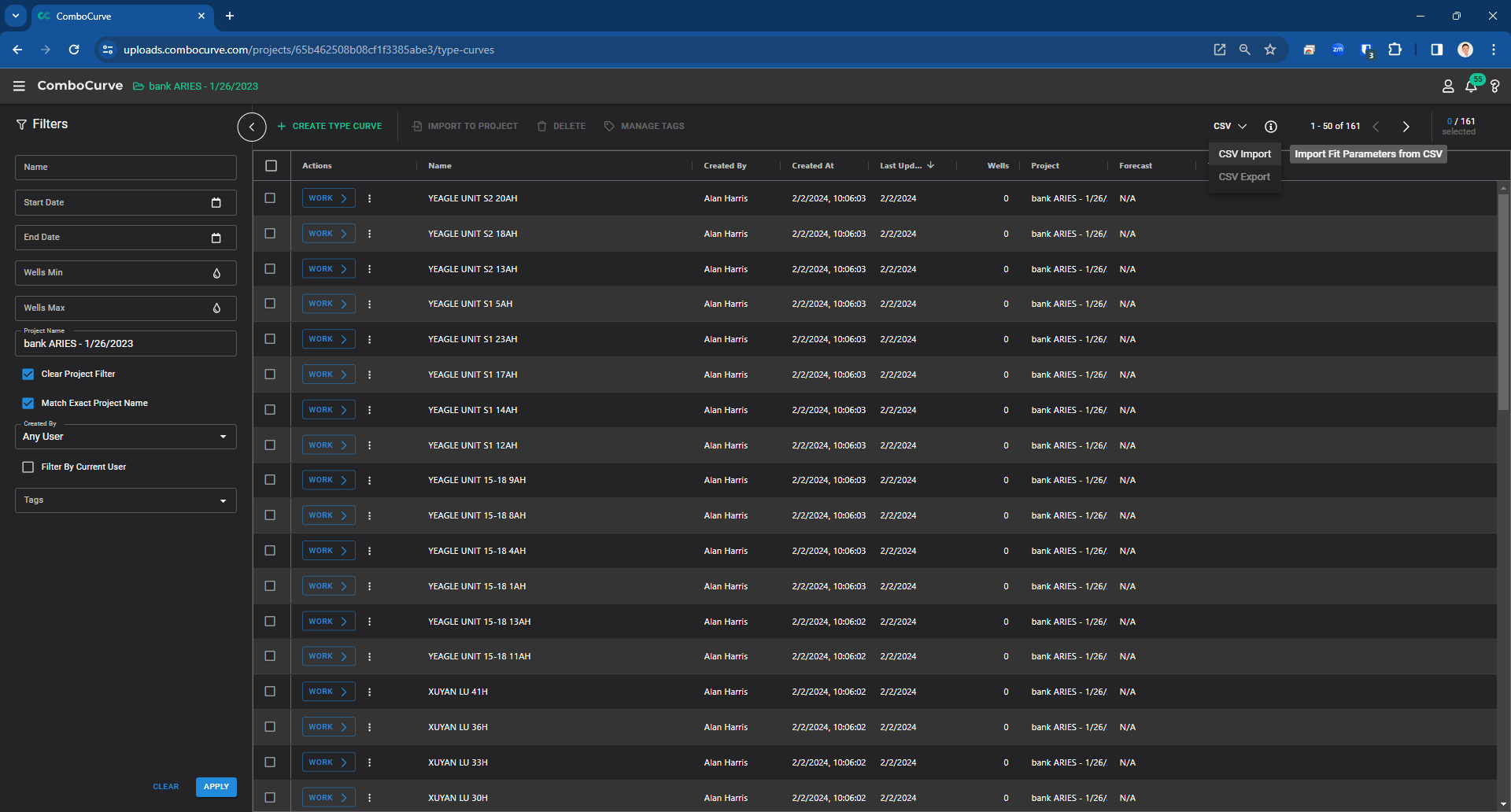
b) The Identifier doesn't matter so just select or drag-drop the file into the input and press "Import"
4) Your Forecasts are converted! You can manage both by renaming or deleting as you choose.
Note, the tool attached below was updated 12/10/2024 to make room for new columns relating to Two Factor Normalization. These columns were required to be present now by the CC importer. See the VBA in the attached sheet for this code.
Directions:
1) Go to CC Forecast Module and select the Forecast set you wish to convert
a) On Forecast Options ==> Export Forecast Parameters (csv) ==> Download using the default dates (or some edited if you choose)
2) Open the attached "CC Forecast to Type Curve - Converter.xlsm" file below and run the workflow
Step 1 Save this file to a folder
Step 2 Put a csv file export of Forecasts from ComboCurve in that folder or anywhere else
Step 3 Press the button to navigate to and pick that file and convert
Step 4 When finished, the resulting Type Curve import .csv file will be in the same directory as your Forecast (appended with " - TC to CC")
3) Navigate to CC on the Project Landing Page and select "SEE ALL" on the Type Curve module
a) At the top of the screen select "CSV" Import
b) The Identifier doesn't matter so just select or drag-drop the file into the input and press "Import"
4) Your Forecasts are converted! You can manage both by renaming or deleting as you choose.
Note, the tool attached below was updated 12/10/2024 to make room for new columns relating to Two Factor Normalization. These columns were required to be present now by the CC importer. See the VBA in the attached sheet for this code.
Related Articles
ComboCurve: Mosaic Forecast Import to CC via .csv - Macro Enabled Excel Converter
We have written a macro-enabled Excel Spreadsheet that uses pasting and VBA to convert and parse forecasts exported from Mosaic into a .csv file that ComboCurve can use to import as a forecast set. The Excel file is attached below. Make sure to ...ComboCurve: PHDWin Video Tutorial - Import/Export (Scenario & Forecast) - Overview & Comparison
Simple Video For Import-Only - Click Here Complete Training Video Below Macro-Enabled Excel Spreadsheet with Cashflow and Oneline Comparison between ComboCurve and PHDWin Click here to navigate to the "ComboCurve: PHDWin Import/Export Conversion QC ...ComboCurve: ARIES - Importing and Exporting Forecasts via .txt in the Forecast Module
Importing and Exporting Forecasts to ComboCurve from ARIES Importing Forecast to ComboCurve From ARIES Here's a video showing the workflow: https://www.loom.com/share/ff233c5af4c34e7fa33db9711dd5a8e5 ComboCurve has a method to ingest forecasts (only, ...ComboCurve: Import Forecast Parameter
Import Forecast Parameters In this article we outline the steps necessary to import a csv of forecast parameters into a ComboCurve forecast. ComboCurve uses a specific format for forecast csv import. To better understand this format, we recommend ...ComboCurve: Type Curve CSV Import/Export